The category section of Magento 2 allows you to control how products are organised and are structured.
To manage the categories go to Products > Categories and you will see 2 sections:
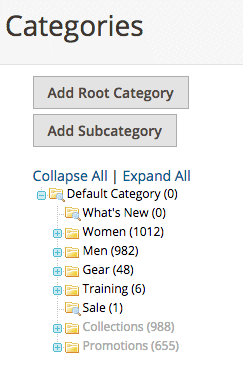
- Category structure– On the left, the category structure is displayed. You can see all categories and their sub-categories
- Category detail– On the right, you have the category detail section where you can edit the category specific information
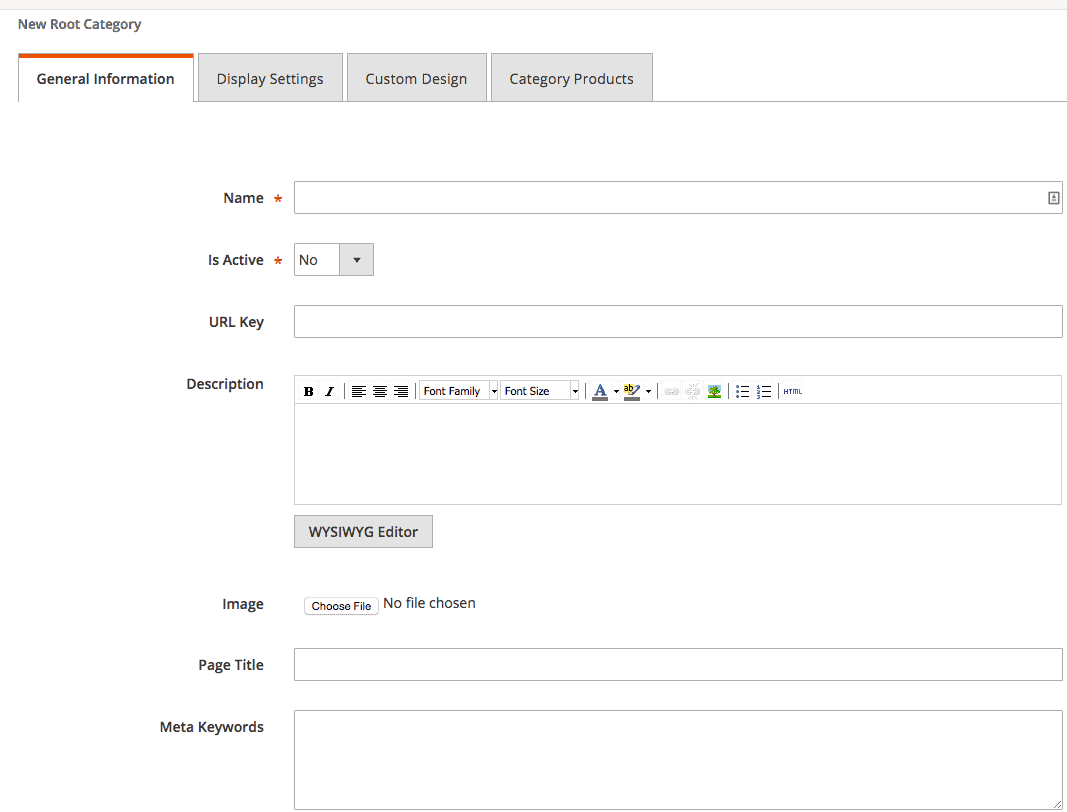
1. Setting up a new root category
We’ll run through how to setup a new root category. Once you have navigated to Products > Categories you should see the empty fields to create a new category (image). Give this category a name and change the Is Active to Yes.
All other info on this tab is optional so for now you can skip over this. The final thing you need to set is Include in Navigation Menu. If you want this to appear in your menu on the site then change this to Yes.
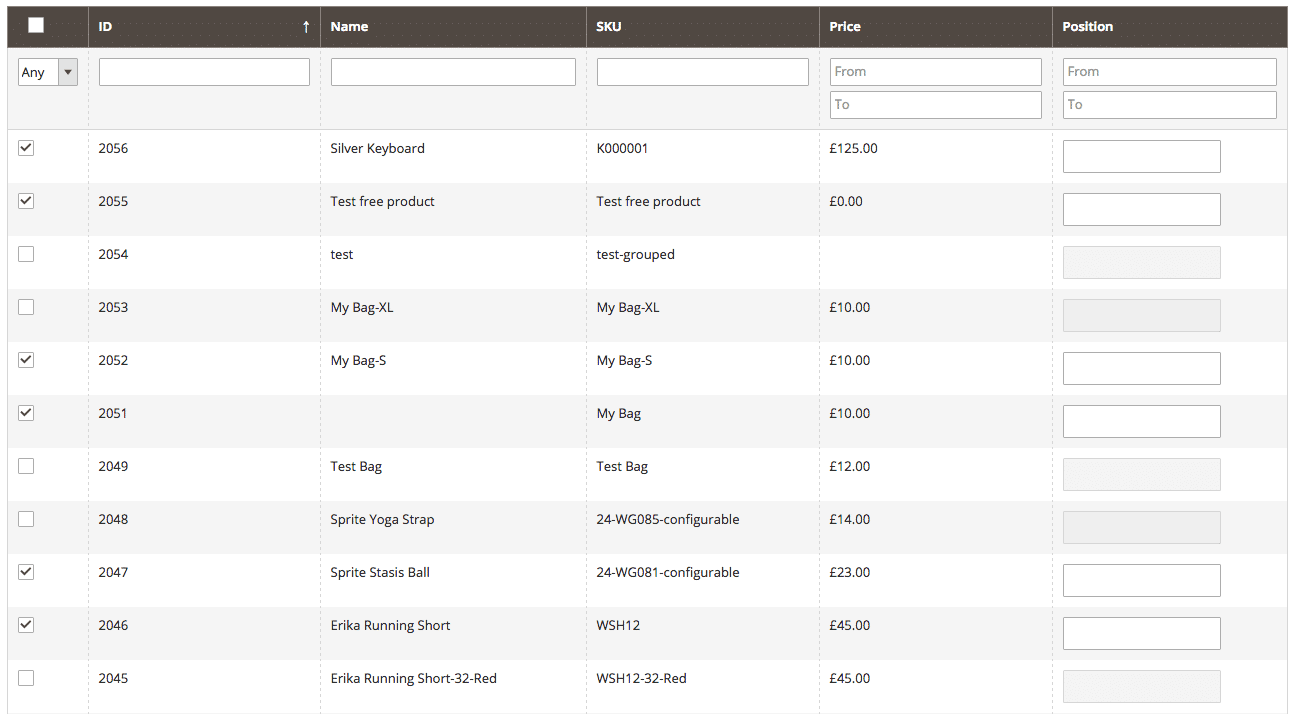
Once this is done click Save Category and the category is now set-up. Once you’ve set up a Root Category, you can create multiple sub-categories by simply clicking on the category where you want to add the subcategory, and click Add Subcategory – then simply follow the same process as above to complete the subcategory.
2. How to Hide Categories in Magento 2
Hiding Category is making the category invisible in the customer view and navigation menu while it is linked to other place on your store. The hidden category will perfect the internal purpose or any demand from store admin.
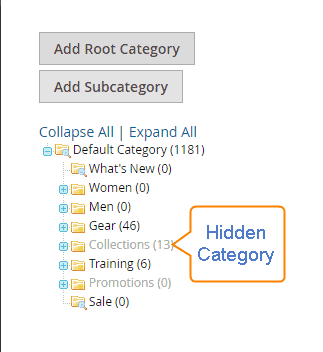
3. To hide categories:
- On the Admin Panel, Products > Inventory > Category.
- Look at the category tree on the left, choose the category need to be hidden.
- On theGeneral Information tab, you need:
- Choose No in theIs Active
- Choose No in the include in Navigation Menu
- Next, on the Display Settings tab, choose No in the Is Anchor
- Despite of the hidden category, you are allowed to add subcategories to the category. To activate them, follow the guides below:
- On the General Information tab, choose Yes in Is Active
- On the Display Settings tab, choose Yes in Is Anchor
And now, the hidden category can be linked to other places on your site but it is not visible on the Navigation Menu. * Click on the Save Category to finish the hiding category.
Get in Touch
If you’re looking for ways to boost your e-commerce store, Bing Digital can help. We are a team of Magento Developers and Designers, we’re committed to providing effective e-commerce solutions to businesses across the UK. If you’d like to discuss your requirements further, get in touch today.
Give our team a call on 01634-540-160, or complete our online enquiry form and we’ll be in touch soon.
Next Article: Product Administration in Magento 2 Help Guide