Are you making the most of your Facebook business page? If you don’t regularly tag products and services in posts on your timeline, you’re not!
Tagging products and services in your Facebook posts is a great way of increasing awareness of them. Not only does tagging encourage more clicks and help your posts stand out, it also makes life easier for people browsing your page to find (and buy) the products they like the look of. In this post, we’ll guide you through the simple steps required for tagging products in your Facebook timeline posts.
Note: Before you can tag products in your posts, you’ll first have to import products to the shop section of your page.
PART ONE
How to tag a product in a new Facebook post
- Write your Facebook message and attach an image.
- A blue prompt will appear over the image pointing towards the tag products icon.
- Click on the tag products icon.

- You will be taken to a photo editing tool. Hover your mouse anywhere over the photo and click to select an area of the image to tag.
- A square box will appear. Type the name of the product you would like to tag into the search tool directly below it.
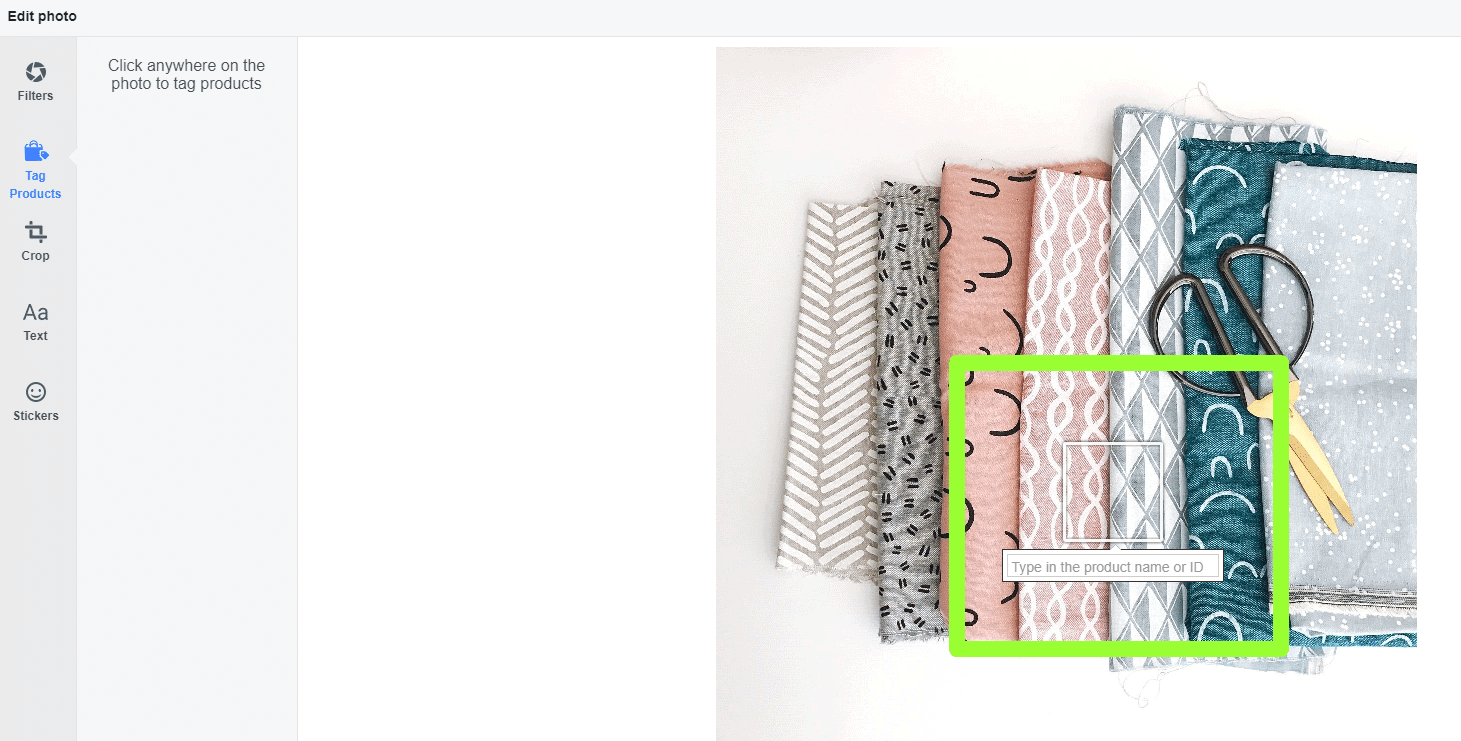
- Select the product you would like to tag from the list that will appear when you begin typing.
- The product will now appear in the upper left corner.
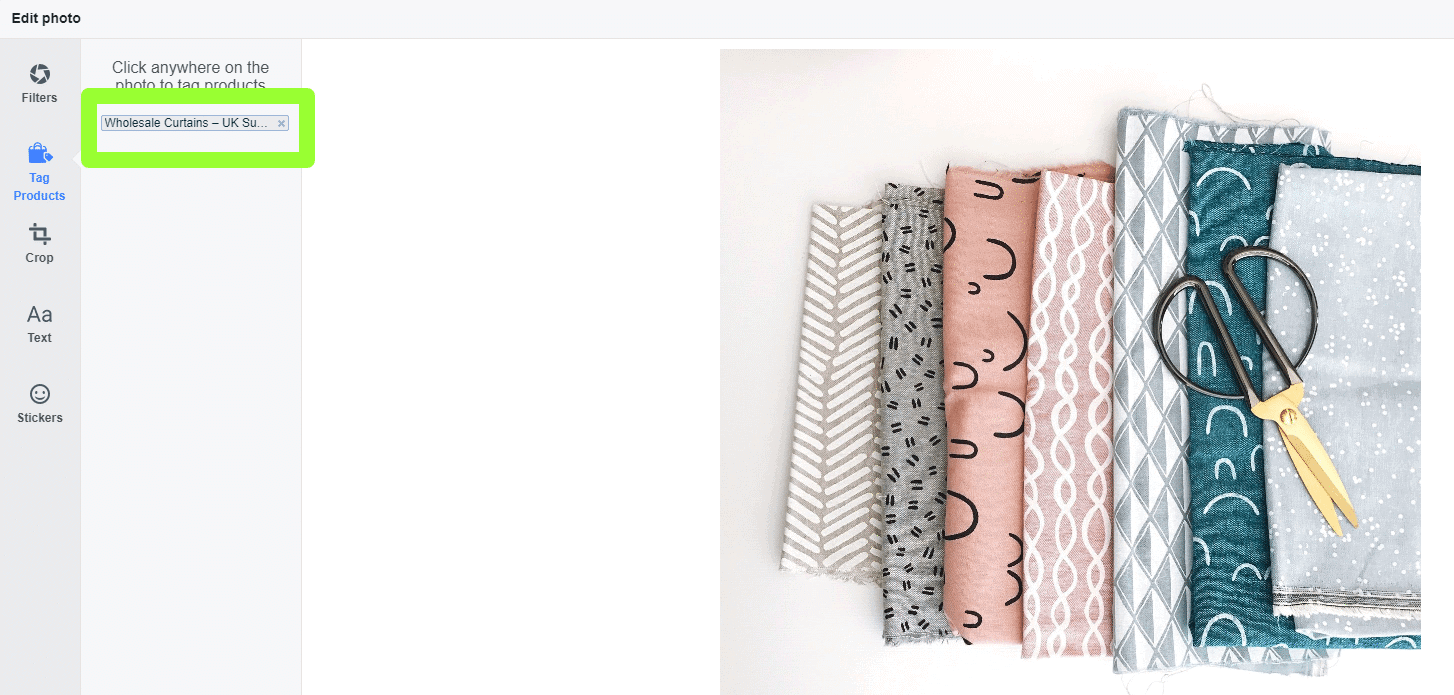
- Repeat the process until you have tagged all products in the photo that you want to tag.
- When you’re ready, click save.
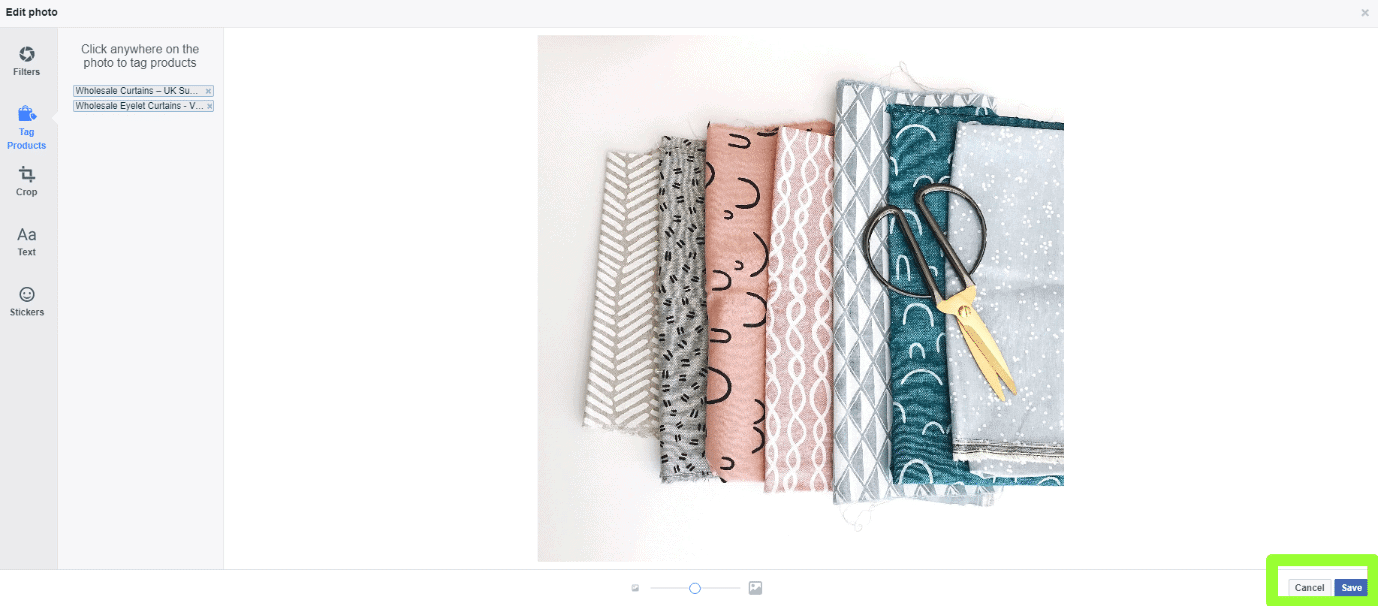
- Tagged products will be listed above the image in the post preview.
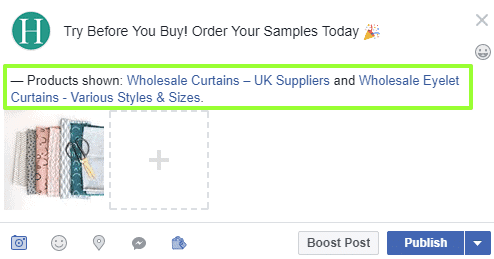
- Publish your post as usual.
- Details of tagged products will appear below you post and when the image is opened.
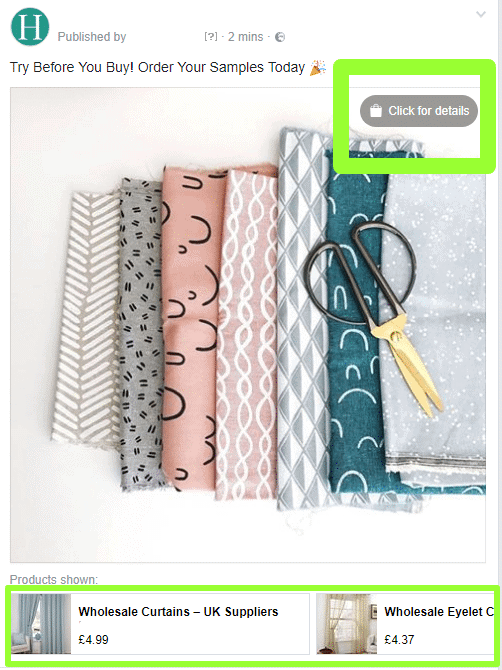
That’s it. Simple!
PART TWO
How to tag a product in an existing Facebook photo
If you have only recently added products to your Facebook shop page, you might want to go back through some of your recent posts and insert tags. Here’s how to do it:
- Go to the post you would like to tag products in and open it by double clicking on the photo.
- Click on the tag products icon on the upper right side.
- Hover your mouse over the photo. Click anywhere on the image to select the area / product you would like to tag.
- A square box will appear. Type the name of the product you would like to tag into the search tool directly below it.
- Select the product or products you would like to tag and click finished tagging. Details of tagged products will appear below the published post (and when the image is opened).
You’re done! All Facebook shoppers have to do now is click on the link for the products shown and they will be taken straight to your Facebook shop page.
Digital made easy
We’re a full-service e-commerce agency, our social media marketing team will get to know your business and tailor our services to your needs. Get in touch today via our online enquiry form to learn more.